How to Install IPTV on Your Pc
Installing IPTV is not very tricky as you can download them in different ways. There are several IPTV apps available on the internet that you can use. Here you’ll show three different ways to download & Install IPTV on Pc. So, let’s check them out.
Method-1: Download & Install IPTV Using Android Emulators [From Google Play Store]
If you would like to install any Android IPTV apps on your Windows, you have to take help from Android emulators. Emulators are third-party software that enables Windows and Mac to download all the apps that are designed only for Android Operating Systems. Several emulators are available on the internet that you can use, but the most familiar and popular emulators are Bluestcaks, Nox Player, Remix OS, and MEmu. We’ll show the download procedure here with Bluestacks Emulator.
1. Download & Install Bluestacks
First, visit the official website of Bluestacks and download the latest version of it. Once the software is downloaded, install it on your Pc like the other software. The installation process will take a couple of minutes to be done.

2. Log-In With Gmail Account
Once the emulator is installed, run it and sign in with your Google account. If you don’t have a previous account to log in to, press on the sign-up option and create a new one.

3. Search IPTV App
After signing in, you’ll have access to the Google Play Store. Later, search for an IPTV app on the Play Store using the search option. Once you get search results, select one that has good reviews and ratings. You can choose IPTV smarter pro, or whatever else.

4. Install IPTV
After choosing the one, you’ll see an “Install” below the app’s right corner. Click on it and the app will start downloading. When the app is installed, you’ll find it on the emulator’s home page. Press on it and then start using it.

Method-2: Download & Install IPTV Apk Files Using Emulators
If you don’t want to download IPTV apps from the Google Play Store, then you go for apk files that you need to download first on your Pc using any web browser. Later you can install it using any emulators. Here is the complete guideline that you can follow to install apk files using android emulators.
1. Download Apk File of IPTV First
Go to any third-party sites like Apkpure or Androidapksfree where android apps are available. Search the “IPTV Apps” on the search bar and download one that has positive reviews.

2. Download & Install an Emulator
Now, visit the official website of an Android emulator to download one. We recommend using Bluestacks as it is comparatively simple to use. Once the app is downloaded, install it following the on-screen direction.

3. Launch Emulator & Sign In
After accomplishing the installation process, launch it and sign in with your existing Gmail account. Create a new one if you don’t have one yet by clicking on the “Sign Up” option.

4. Import Apk Files on Bluestacks
From the side-toolbar, click on the “Install Apk” button. This will open up “Windows Explorer Pop-Up” from where you can import the apk files that you have downloaded at the beginning.

5. Install Apk Files
Now, select the IPTV app that you want to install and press on the “Open” option. The app will start installing instantly. After getting installed, open the app and start watching your favorite TV channels or whatever you want.

Method-3: Setup VLC Player To Stream IPTV
Streaming IPTV is now hassle-free with VLC Media Player. It is an open-source media player that can easily be downloaded and installed on any device that can play several types of file formats. Follow the below steps to stream IPTV on your PC.
- Download and Install VLC player first on your Pc from its official website
- Open the VLC after installing and navigate to the “Open Network Stream”
- Find the “HTTP/HTTPS/ FTP/MMS”option
- Type the IPTV network URL into the URL Box
- The playlist will appear in VLC and you can see all your channels on the left side
- To watch a certain channel, simply select the respective channel and click the “Right Arrow” to launch the channel.
Method-4: Install IPTV on Pc From Microsoft Store
You can download the MyIpTV app from the Microsoft store to stream IPTV on your Pc. We have given the entire procedure here step-by-step.
- Go to Microsoft Store from your windows and search for the “MyiPTV” app on the search bar.
- After having search results, select the app and press the “Get” option
- The app will start installing within a couple of seconds
- Once the app is installed, open it and then press on the “Settings” option
- Click “Add New List” and choose the EPG source
- From the middle of the screen, select “Remote Channel List”
- Press on the box and give a name of your preferred IPTV name
- Type your “IPTV Subscription M3U link” in the “Enter Remote Source” option
- Choose the TV Programme that you want to watch.